RapidWright IntelliJ Setup¶
Step-by-Step Instructions¶
Make sure you have Java JDK 1.8 (or later) installed: http://www.oracle.com/technetwork/java/javase/downloads/jdk8-downloads-2133151.html Follow the instructions when running the downloaded executable. Add the
$(YOUR_JDK_INSTALL_LOCATION)/jdk1.x.x_x/binfolder to yourPATHenvironment variable.Download IntelliJ: https://www.jetbrains.com/idea/download/
Install IntelliJ by running the setup executable.
Start IntelliJ, and naviagate through setting selection (if necessary) to the welcome screen.
Choose
Openfrom the Welcome screen and navigate to theRapidWrightdirectory where RapidWright has been installed, then clickOK.
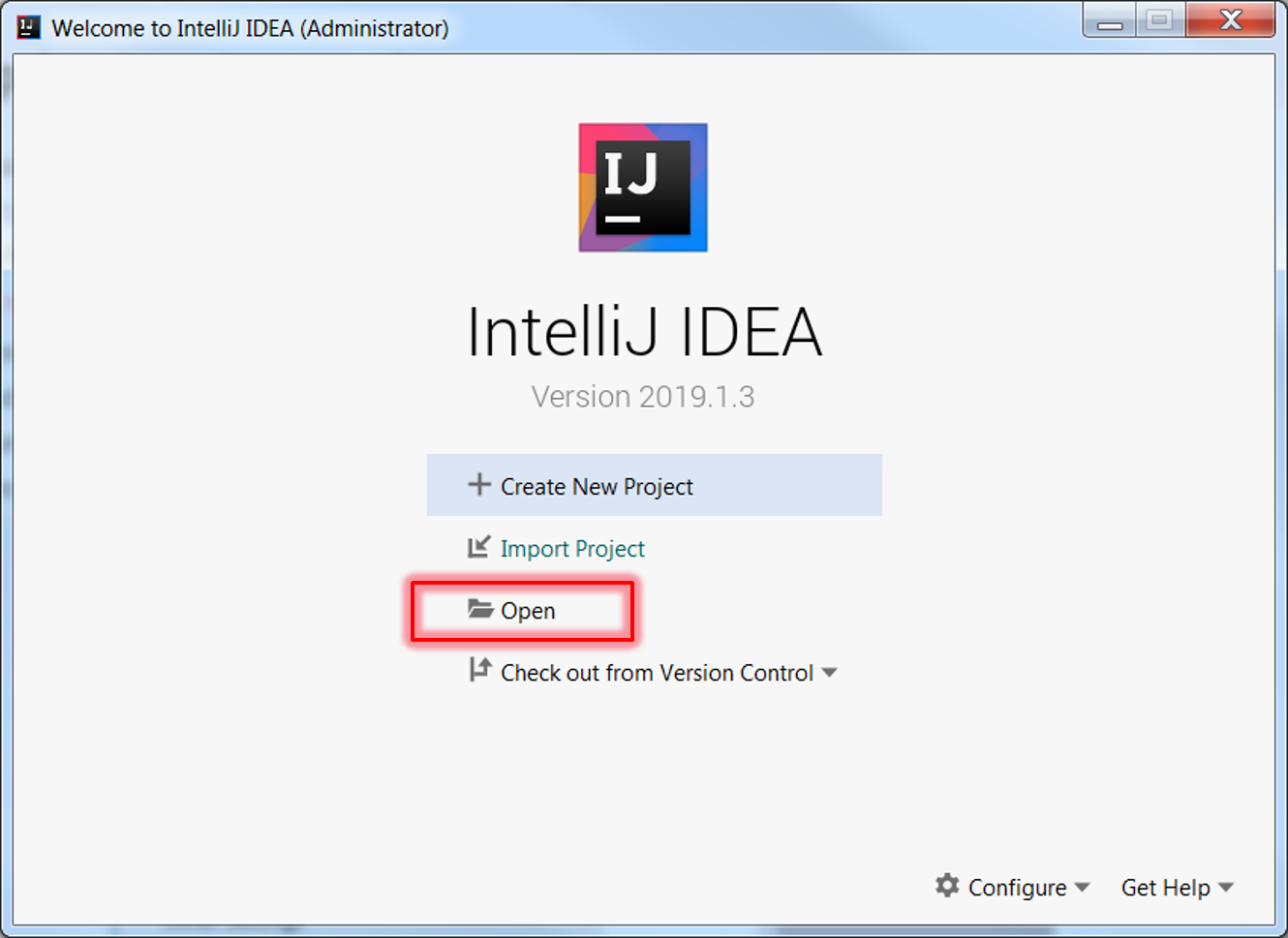
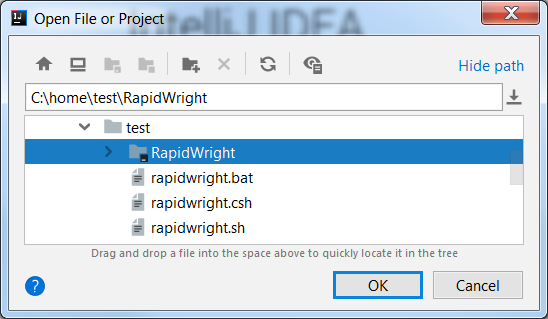
The RapidWright project should open and IntelliJ may indicate that it is indexing the project. Click on the
1:Projectbutton at the top left sidebar, this will expand the project tree:
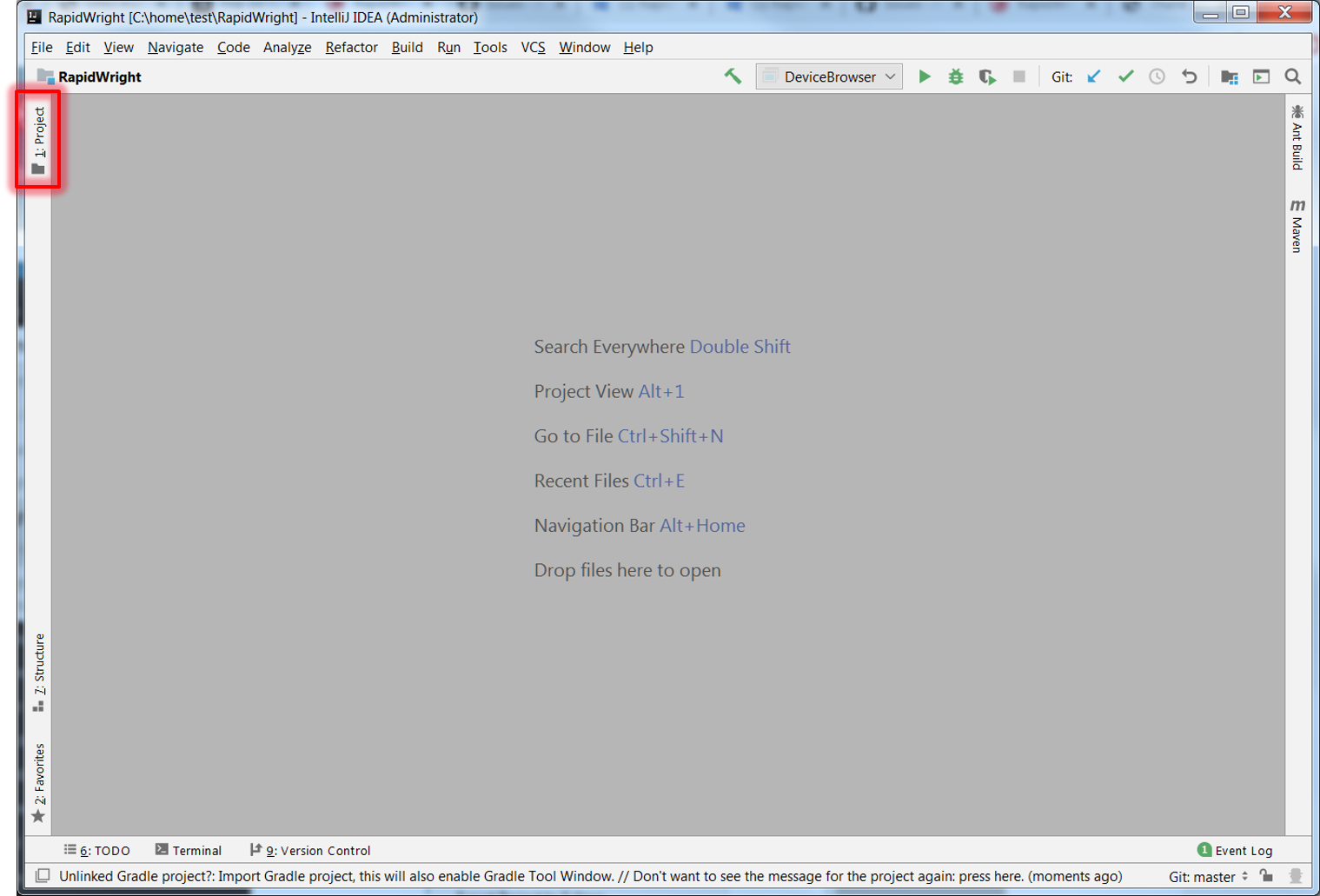
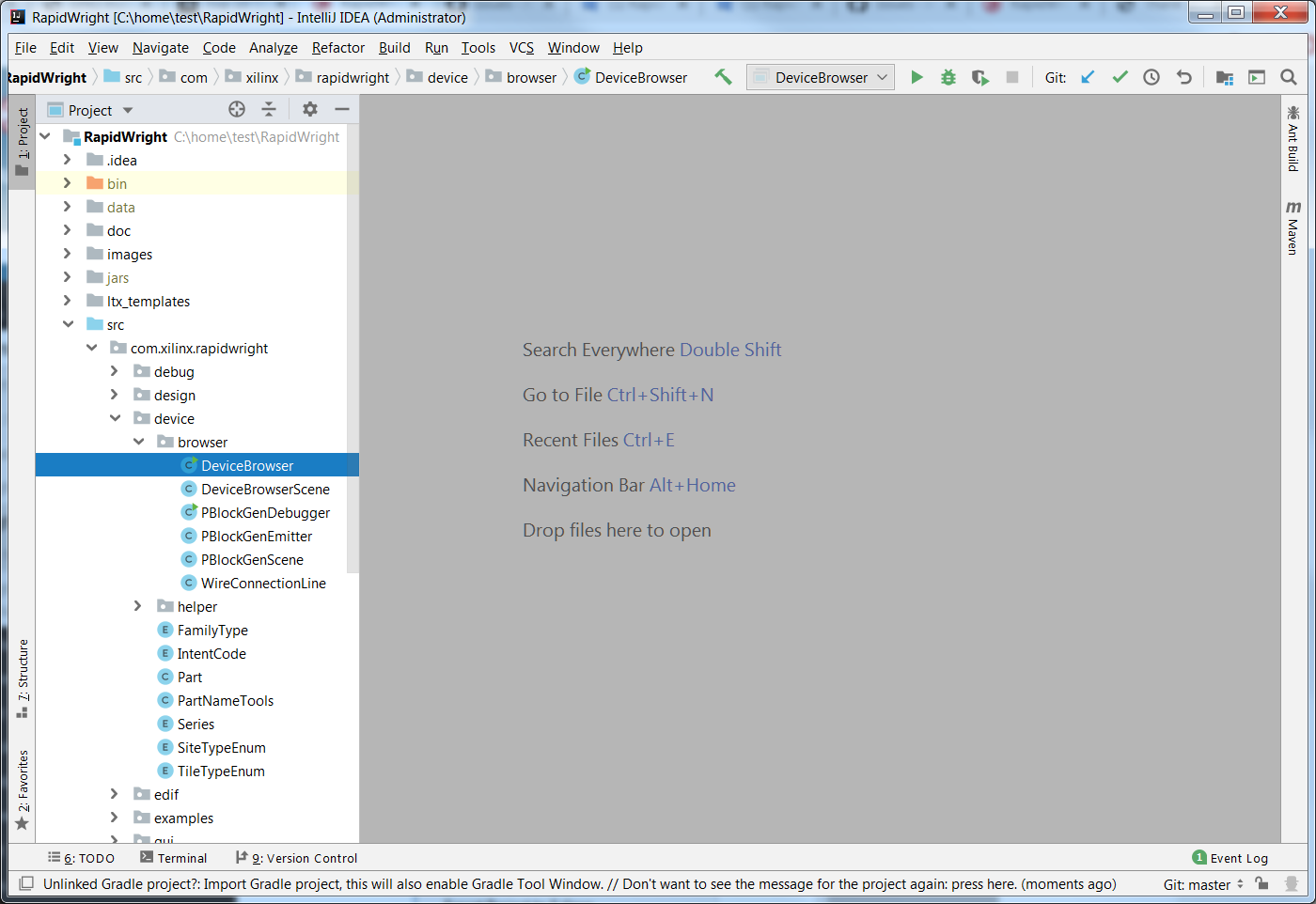
Expand the source tree to navigate to the DeviceBrowser class,
RapidWright/src/com.xilinx.rapidwright/device/browser/DeviceBrowseras shown in the screenshot above.(If running Linux, skip this step). In Windows, we need to set the GUI library jar to choose the win64 version instead of the lin64 (the default). In order to do this, Choose
File->Project Structure..., then selectLibrariesunderProject Settingsat the top left. this should produce a list of jar file names in the right window pane. Use the-and+buttons to remove theqtjambi-lin64*.jarand replace it with theqtjambi-win64*.jarrespectively:
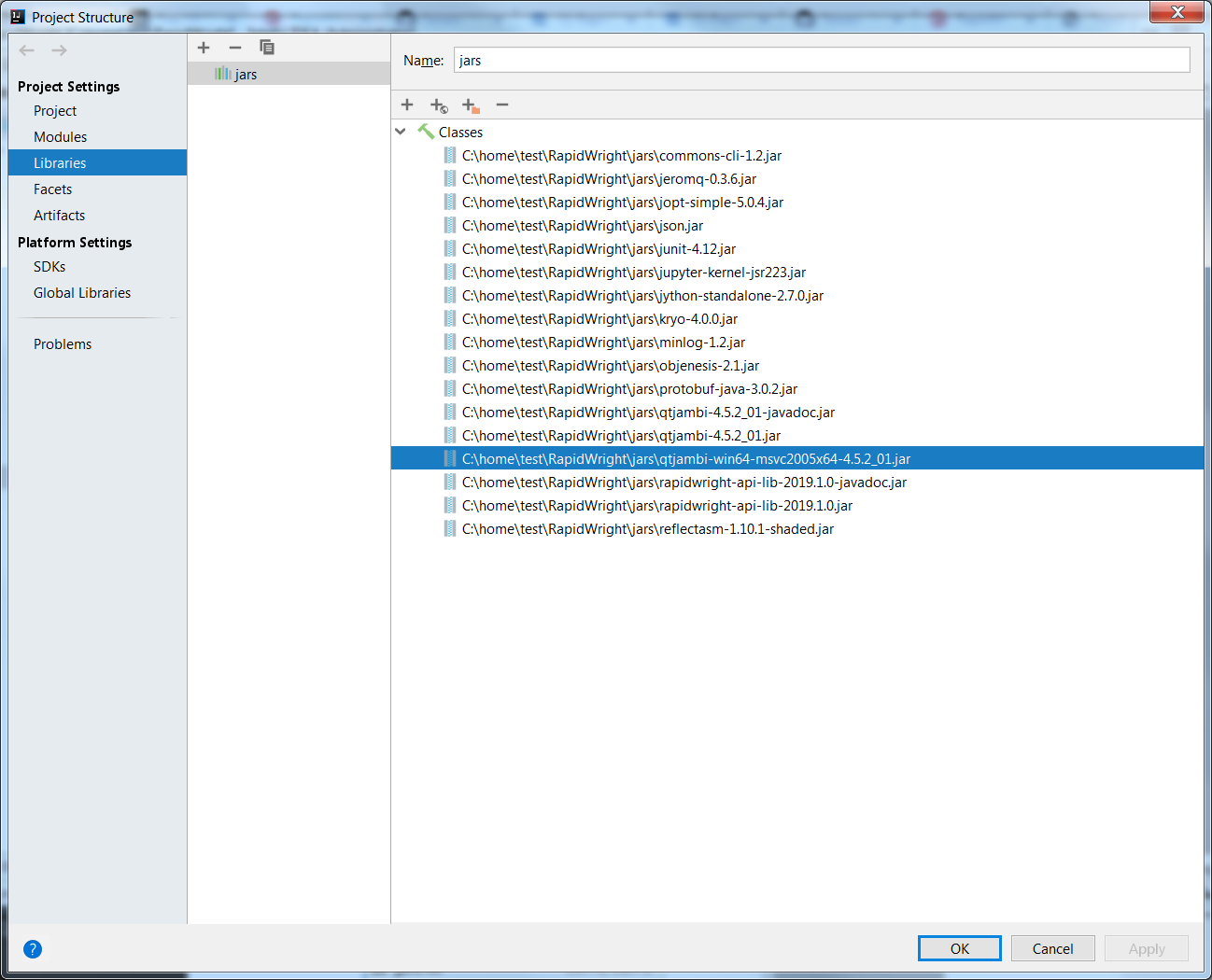
You should now be able to run any of the programs in RapidWright in the IntelliJ environment. For example, right-click on
DeviceBrowserand chooseRun DeviceBrowser.main()from the menu. If successful, the DeviceBrowser will run similar to the screenshot below:
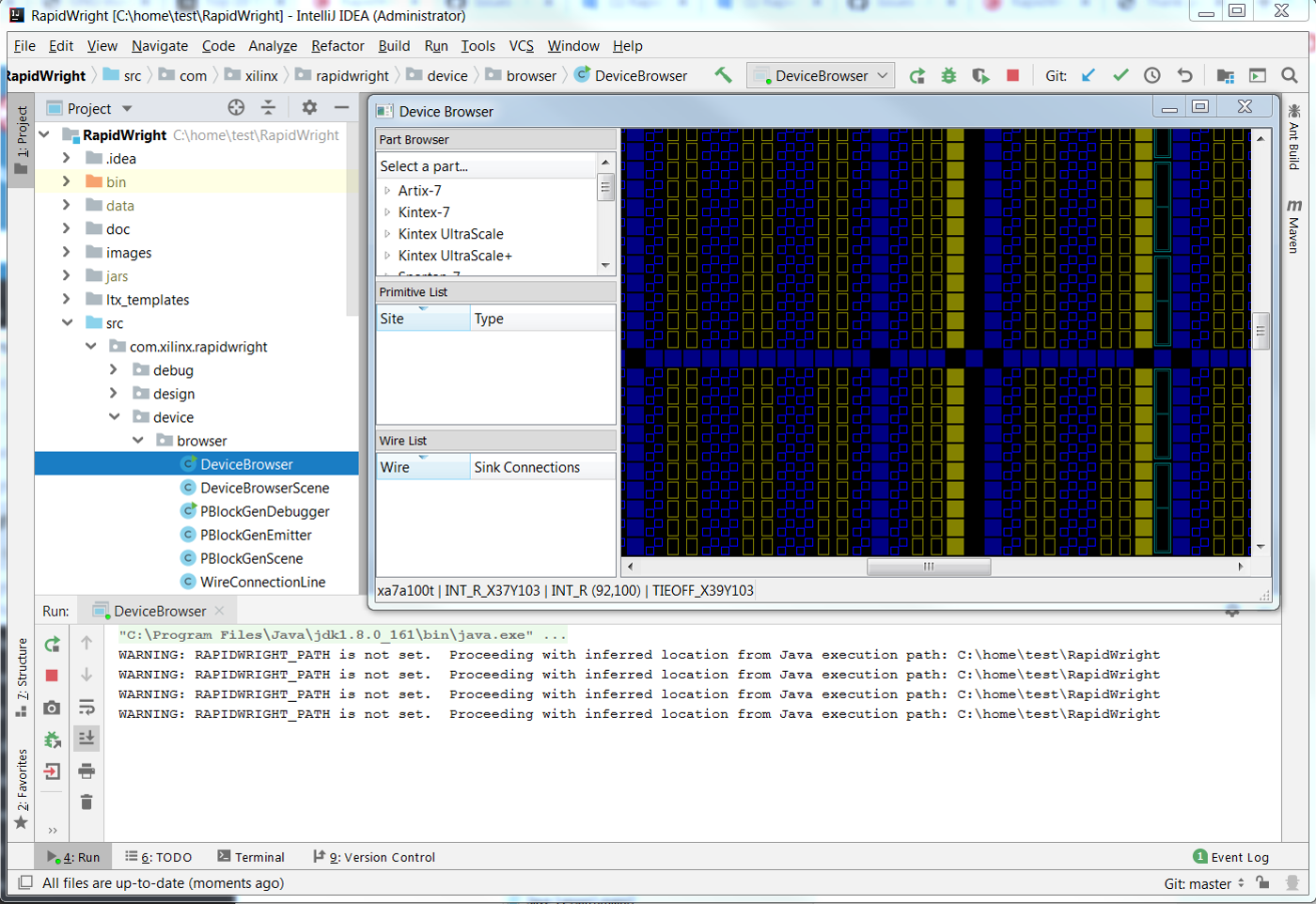
The IntelliJ environment should be correctly configured at this point. If you have problems, try setting the
RAPIDWRIGHT_PATHenvironment variable to point to your RapidWright install directory prior to running IntelliJ.